Existen muchos tutoriales en la red, pero van de usar la linea de comandos, de configurar repositorios, etc… es decir bastante lioso la primera vez que lo haces. Pero hoy en el trabajo he tenido que instalarme Beryl, y lo he instalado de manera muy sencilla y sin ningun problema, asi que aprovecho los pasos que he realizado y os lo comento.
Lo primero es instalar Automatix. Te conectas a la pagina web, te descargas el .deb para tu version y doble click sobre el. Comienza su instalacion, cuando termina, arrancas Automatix para que te actualice los repositorios.
Ahora abres el gestor de paquetes Synaptic (Sistema > Administracion > Synaptic) y buscas por la cadena “Automatix“.
Aparecen 2 resultados, marcas para instalar AutomatixBleeder.
Cuando termine de instalarlo lo abres desde Aplicaciones > Herramientas del Sistema > Automatix Bleeder
Alli seleccionas Beryl y pulsas en Start, comenzara la descarga e instalacion de los paquetes.
Nota: Yo solo instale Beryl, la tarjeta de video ya la tenia configurada con los ultimos drivers.
De todas formas puedes comprobar si tienes aceleracion 3D ejecutando desde la consola el siguiente comando, para poder ejecutar Beryl correctamente es necesario que si dispongas de aceleracion 3D:
glxinfo
al ejecutarlo, deberias poder ver algo similar a esto:
jose@soledad:~$ glxinfo
name of display: :0.0
display: :0 screen: 0
direct rendering: Yes
server glx vendor string: NVIDIA Corporation
server glx version string: 1.4
server glx extensions:
GLX_EXT_visual_info, GLX_EXT_visual_rating, GLX_SGIX_fbconfig,
GLX_SGIX_pbuffer, GLX_SGI_video_sync, GLX_SGI_swap_control,
GLX_EXT_texture_from_pixmap
client glx vendor string: NVIDIA Corporation
client glx version string: 1.4
client glx extensions:
GLX_ARB_get_proc_address, GLX_ARB_multisample, GLX_EXT_visual_info,
GLX_EXT_visual_rating, GLX_EXT_import_context, GLX_SGI_video_sync,
GLX_NV_swap_group, GLX_NV_video_out, GLX_SGIX_fbconfig, GLX_SGIX_pbuffer,
GLX_SGI_swap_control, GLX_NV_float_buffer, GLX_ARB_fbconfig_float,
GLX_EXT_fbconfig_packed_float, GLX_EXT_texture_from_pixmap
GLX version: 1.3
GLX extensions:
GLX_EXT_visual_info, GLX_EXT_visual_rating, GLX_SGIX_fbconfig,
GLX_SGIX_pbuffer, GLX_SGI_video_sync, GLX_SGI_swap_control,
GLX_EXT_texture_from_pixmap, GLX_ARB_get_proc_address
OpenGL vendor string: NVIDIA Corporation
OpenGL renderer string: unknown board/AGP/SSE2
OpenGL version string: 1.5.8 NVIDIA 96.25
OpenGL extensions:
GL_ARB_imaging, GL_ARB_multitexture, GL_ARB_pixel_buffer_object,
GL_ARB_point_parameters, GL_ARB_point_sprite, GL_ARB_shader_objects,
GL_ARB_shading_language_100, GL_ARB_texture_compression,
GL_ARB_texture_cube_map, GL_ARB_texture_env_add,
GL_ARB_texture_env_combine, GL_ARB_texture_env_dot3,
GL_ARB_texture_mirrored_repeat, GL_ARB_texture_rectangle,
GL_ARB_transpose_matrix, GL_ARB_vertex_buffer_object,
GL_ARB_vertex_program, GL_ARB_vertex_shader, GL_ARB_window_pos,
GL_S3_s3tc, GL_EXT_texture_env_add, GL_EXT_abgr, GL_EXT_bgra,
GL_EXT_blend_color, GL_EXT_blend_minmax, GL_EXT_blend_subtract,
GL_EXT_clip_volume_hint, GL_EXT_compiled_vertex_array, GL_EXT_Cg_shader,
GL_EXT_draw_range_elements, GL_EXT_fog_coord,
GL_EXT_gpu_program_parameters, GL_EXT_multi_draw_arrays,
GL_EXT_packed_pixels, GL_EXT_paletted_texture, GL_EXT_pixel_buffer_object,
GL_EXT_point_parameters, GL_EXT_rescale_normal, GL_EXT_secondary_color,
GL_EXT_separate_specular_color, GL_EXT_shared_texture_palette,
GL_EXT_stencil_wrap, GL_EXT_texture_compression_s3tc,
GL_EXT_texture_cube_map, GL_EXT_texture_edge_clamp,
GL_EXT_texture_env_combine, GL_EXT_texture_env_dot3,
GL_EXT_texture_filter_anisotropic, GL_EXT_texture_lod,
GL_EXT_texture_lod_bias, GL_EXT_texture_object, GL_EXT_vertex_array,
GL_IBM_rasterpos_clip, GL_IBM_texture_mirrored_repeat,
GL_KTX_buffer_region, GL_NV_blend_square, GL_NV_fence,
GL_NV_fog_distance, GL_NV_light_max_exponent, GL_NV_packed_depth_stencil,
GL_NV_pixel_data_range, GL_NV_point_sprite, GL_NV_register_combiners,
GL_NV_texgen_reflection, GL_NV_texture_env_combine4,
GL_NV_texture_rectangle, GL_NV_vertex_array_range,
GL_NV_vertex_array_range2, GL_NV_vertex_program, GL_NV_vertex_program1_1,
GL_SGIS_generate_mipmap, GL_SGIS_multitexture, GL_SGIS_texture_lod,
GL_SUN_slice_accum
glu version: 1.3
glu extensions:
GLU_EXT_nurbs_tessellator, GLU_EXT_object_space_tess
No es necesario que sea exactamente igual, pero si parecido. Si lo ves , Perfecto, esta todo bien. Si te da error, necesitas instalar el driver de tu tarjeta grafica.
Y poco mas, una vez instalado Beryl con AutomatixBleeder, te pide reiniciar, y una vez que has reiniciado pulsas Alt+F2 para escribir “beryl-manager“, y entonces te aparecera el icono de Beryl en el panel, desde alli ya puedes activar el escritorio 3D.
Fuente: http://ubuntulife.wordpress.com/2007/04/25/instalar-beryl-facilmente-en-ubuntu-edgy/

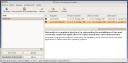

No hay comentarios:
Publicar un comentario