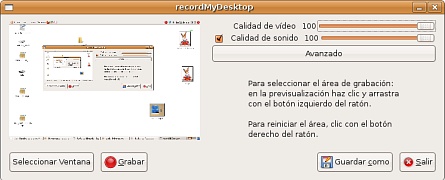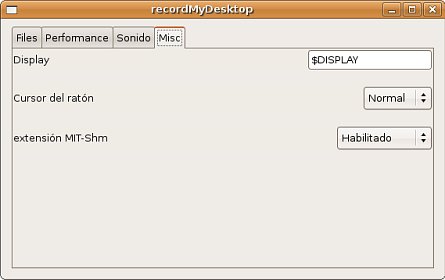Un sencillo tutorial para encriptar las particiones swap y home en Ubuntu, manteniendo tus datos seguros. Está en inglés pero no requiere mucho conocimiento para entenderlo.
Prerequisites
Install required packages:
# apt-get install lvm2 cryptsetup libpam-mount
Insert the needed modules (or just reboot). You should now have at least these modules installed:
$ lsmod | egrep 'aes|dm_crypt'
aes_i586 33536 3
dm_crypt 15364 0
dm_mod 62660 3 dm_crypt,dm_mirror,dm_snapshot
The device-mapper should be active:
$ ls -l /dev/mapper/
total 0
crw-rw---- 1 root root 10, 63 2008-05-04 17:12 control
..with support for crypto:
# dmsetup targets | grep crypt
crypt v1.5.0
Further the kernel need to support hash and encryption algorithms:
$ cat /proc/crypto | grep name
name : sha256
name : cbc(aes)
name : aes
name : md5
Good. Now we're ready.
Part I: Setting up encrypted swap
Step 1: Disable your current swap partition.
# swapoff /dev/sda2
Step 2: Fill your swap with random data.
# dd if=/dev/urandom of=/dev/sda2 bs=1M
1954+0 records in
1953+0 records out
2048094208 bytes (2.0 GB) copied, 529.177 s, 3.9 MB/s
As you see, this might take some time depending on your swap size. So go grab a coffe.
Step 3: Configure encrypted swap.
Add this to your /etc/crypttab
# cat /etc/cryptab
...
cryptoswap /dev/sda2 /dev/urandom cipher=aes-cbc-essiv:sha256,size=256,hash=sha256,swap
Why /dev/urandom and not /dev/random? The latter blocks until it got enough entropy to continue, urandom don't. So if you use random instead urandom you might have to wait during boot until enough entropy is collected. (It do help to type your keyboard and move the mouse.) Use /dev/random if you're really paranoid. Read the last comments in this bugreport for details.
Next, change your swap entry in /etc/fstab to this:
# cat /etc/fstab
...
/dev/mapper/cryptoswap none swap sw 0 0
For every time we boot, swap will be encrypted with a different encryption key.
Step 4: Test it.
Reboot to test.
We now have an encrypted swap:
# cat /proc/swaps
Filename Type Size Used Priority
/dev/mapper/cryptoswap partition 2000084 0 -1
# cryptsetup status cryptoswap
/dev/mapper/cryptoswap is active:
cipher: aes-cbc-essiv:sha256
keysize: 256 bits
device: /dev/sda2
offset: 0 sectors
size: 4000185 sectors
mode: read/write
Good. Now we're safe right?
Part II: Creating and setting up an encrypted home partition
Step 1: Setting up a home partition using LVM.
If you use a regular partition, you can easily skip this step.
# pvcreate /dev/sda3
Physical volume "/dev/sda3" successfully created
# vgcreate vg_storage /dev/sda3
Volume group "vg_storage" successfully created
# vgchange -a y vg_storage
0 logical volume(s) in volume group "vg_storage" now active
# lvcreate -L20G -nlv_home vg_storage
Logical volume "lv_home" created
For more details on how to use LVM, please check out the excellent LVM HOWTO.
Step 2: Fill your soon-to-be home partition with random data.
# dd if=/dev/urandom of=/dev/vg_storage/lv_home
20481+0 records in
20480+0 records out
21474836480 bytes (21 GB) copied, 5554.23 s, 3.9 MB/s
This will take even longer than the swap partition. So go for lunch or something.
Step 3: Initialize the partition and set initial key.
Remember, if you use a weak password, your screwed. If you forget the password, its game over.
# cryptsetup -c aes-cbc-essiv:sha256 -y -s 256 luksFormat /dev/vg_storage/lv_home
WARNING!
========
This will overwrite data on /dev/vg_storage/lv_home irrevocably.
Are you sure? (Type uppercase yes): YES
Enter LUKS passphrase:
Verify passphrase:
Command successful.
We use cipher "aes-cbc-essi", since the default is vulnerable to Watermarking attack.
Step 4: Create a device mapping.
# cryptsetup luksOpen /dev/vg_storage/lv_home cryptohome
Enter LUKS passphrase:
key slot 0 unlocked.
Command successful.
This will create a device mapping, as can bee see under:
$ ls -l /dev/mapper/
total 0
crw-rw---- 1 root root 10, 63 2008-05-04 18:46 control
brw-rw---- 1 root disk 254, 2 2008-05-04 20:53 cryptohome
brw-rw---- 1 root disk 254, 0 2008-05-04 18:52 cryptoswap
brw-rw---- 1 root disk 254, 1 2008-05-04 20:53 vg_storage-lv_home
Note that LVM also uses the device-mapper (that is why LVM volumes also are listed).
Or, you can use the command dmsetup ls to list the mapped devices:
$ dmsetup ls
cryptoswap (254, 0)
vg_storage-lv_home (254, 1)
cryptohome (254, 2)
Step 5: Create a filesystem.
We noe have an encrypted partition. To use it, we need to create a filesystem on it:
# mkfs.ext3 -j -m 1 -O dir_index,filetype,sparse_super /dev/mapper/cryptohome
mke2fs 1.40.8 (13-Mar-2008)
Filesystem label=
OS type: Linux
Block size=4096 (log=2)
Fragment size=4096 (log=2)
1310720 inodes, 5242623 blocks
52426 blocks (1.00%) reserved for the super user
First data block=0
Maximum filesystem blocks=0
160 block groups
32768 blocks per group, 32768 fragments per group
8192 inodes per group
Superblock backups stored on blocks:
32768, 98304, 163840, 229376, 294912, 819200, 884736, 1605632, 2654208,
4096000
Writing inode tables: done
Creating journal (32768 blocks): done
Writing superblocks and filesystem accounting information: done
This filesystem will be automatically checked every 28 mounts or
180 days, whichever comes first. Use tune2fs -c or -i to override.
Step 6: Testing!
We start by closing and reopen the encrypted partition before we mount it:
# cryptsetup luksClose cryptohome
# cryptsetup luksOpen /dev/vg_storage/lv_home cryptohome
Enter LUKS passphrase:
key slot 0 unlocked.
Command successful.
# mkdir -p /mnt/cryptohome
# mount /dev/mapper/cryptohome /mnt/cryptohome
# touch /mnt/cryptohome/testfile
# ls /mnt/cryptohome/
testfile
We can also confirm that it works by issuing the command:
# cryptsetup status cryptohome
/dev/mapper/cryptohome is active:
cipher: aes-cbc-essiv:sha256
keysize: 256 bits
device: /dev/mapper/vg_storage-lv_home
offset: 2056 sectors
size: 41940984 sectors
mode: read/write
Now would be a good time to move your current home to this partition.
Finally we umount:
# umount /mnt/cryptohome
# cryptsetup luksClose cryptohome
Step 7: Cryptohome mounted at boot or at login?
Now you have to take a choice. You can enable the partition at boot time, but then the boot sequence is interrupted asking you for the LUKS password. If you want the partition automatically mounted when you login, skip to the next section.
Instead of manually typing in password, you can have the key stored externally - for instance on a usb-stick. Read more about that here.
You want to enable mounting at boot time? Then update /etc/crypttab:
# cat /etc/crypttab
...
cryptohome /dev/vg_storage/lv_home none luks
And /etc/fstab:
# cat /etc/fstab
...
/dev/mapper/cryptohome /mnt/cryptohome ext3 relatime,errors=remount-ro 0 2
When you now reboot, the boot process is interrupted asking you for the LUKS password. If you type it correctly, the home partition is mounted. When you now log in, you will have an encrypted home partition ready waiting for you.
Part III: Automatically mount when logging in.
A more elegant solution would be to automatically mount the home partition the same time you log in. This require that you use the same password for login as for the encrypted partition. (Actually that is not entirely true. You may have the password stored on file somewhere. But in this howto, we assume you have the same password for both.)
Step 1: Remove home partition from /etc/fstab
If there is an entry to your (encrypted) home partition in /etc/fstab, remove it
# cat /etc/fstab
...
/dev/mapper/cryptohome /mnt/cryptohome ext3 relatime,errors=remount-ro 0 2 # this gotta go
Step 2: Update /etc/crypttab
Make sure the you have a line in /etc/crypttab that reads as follows:
# cat /etc/crypttab
...
cryptohome /dev/vg_storage/lv_home noauto luks
Step 3: Install and configure pam_mount
# apt-get install libpam-mount
Then add the following entry in /etc/security/pam_mount.conf.xml. This file is heavily commented, and it may be useful to read the comments. Add the following entry:
# cat /etc/security/pam_mount.conf.xml
...
Step 4: Configure PAM
Add the following to /etc/pam.d/common-auth
# cat /etc/pam.d/common-auth
...
auth optional pam_mount.so use_first_pass
And to /etc/pam.d/common-session:
# cat /etc/pam.d/common-session
...
session optional pam_mount.so
Step 5: Test!
Log out and back in. You should now have an encrypted home:
$ df -h
...
/dev/mapper/_dev_mapper_vg_storage-lv_home
20G 296M 20G 2% /home
Congratulation, you now have an encrypted swap and home partition!
Fuente: Gulcpy














 Sabemos que Linux no es el mejor sistema operativo para todos aquellos que tengan iPods. Encontrar una aplicación que sea compatible con el gadget de Apple y además tenga las suficientes opciones interesantes para usarlo como reproductor predeterminado no es nada fácil. Por este motivo la gente de
Sabemos que Linux no es el mejor sistema operativo para todos aquellos que tengan iPods. Encontrar una aplicación que sea compatible con el gadget de Apple y además tenga las suficientes opciones interesantes para usarlo como reproductor predeterminado no es nada fácil. Por este motivo la gente de  17 de Septiembre de 1991. La fecha en la que un estudiante de 22 años de Helsinki (Finlandia) colgó en internet la primera versión de un proyecto de sistema operativo, ¡Linux. Hoy cumple 17 años en La Red!
17 de Septiembre de 1991. La fecha en la que un estudiante de 22 años de Helsinki (Finlandia) colgó en internet la primera versión de un proyecto de sistema operativo, ¡Linux. Hoy cumple 17 años en La Red!